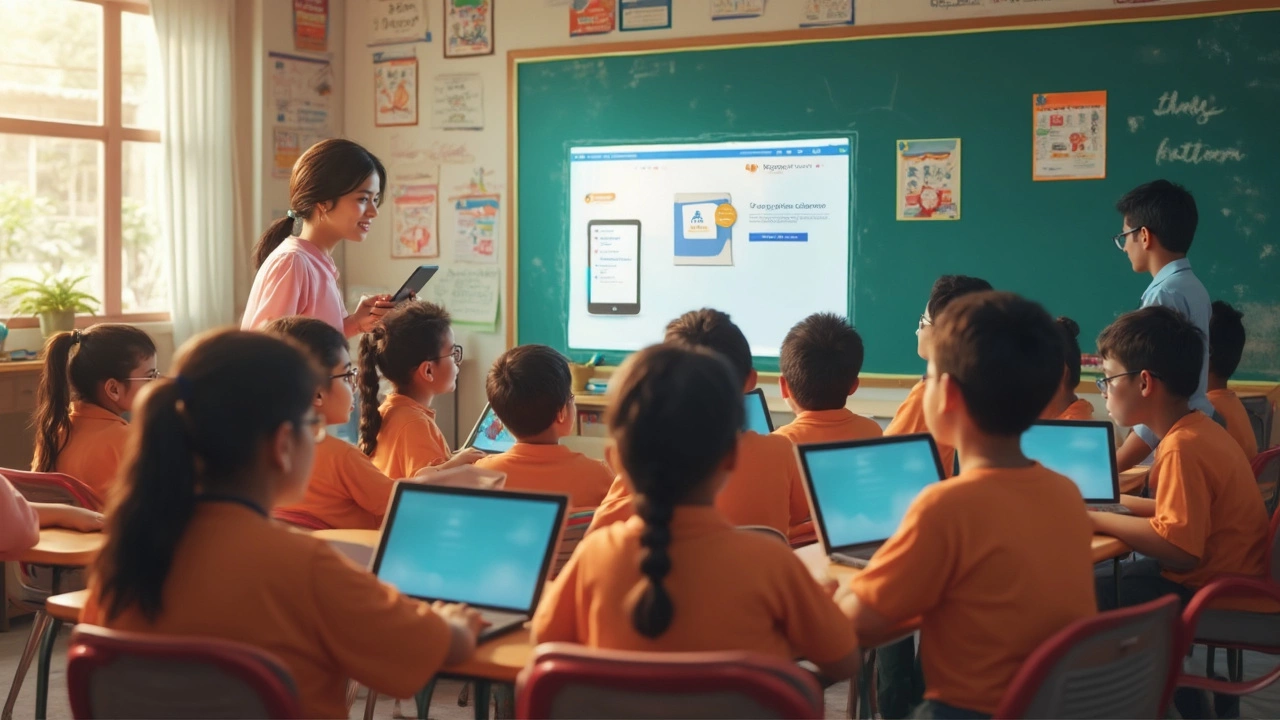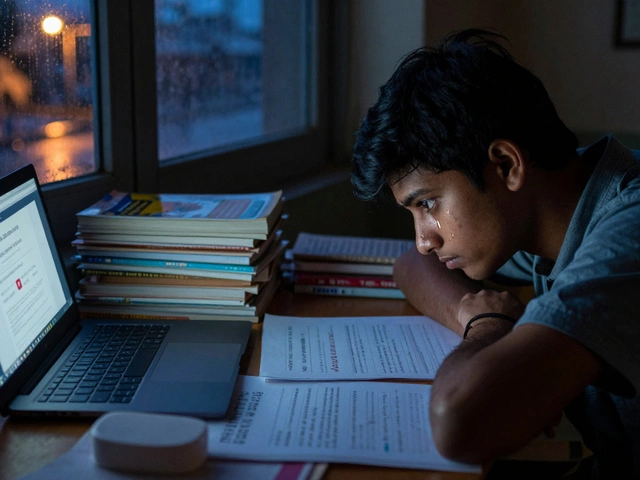Confused about paying for Google Classroom? You’re not alone. The good news is that Google Classroom is available at zero cost for individual teachers and students. If you’ve got a Google account, you’re basically set up to start using it right away. You don’t need fancy tech skills or permission slips—just sign in and you’re good to go.
The free version covers a lot: organizing assignments, sharing files, communicating with your class, and grading, all in one spot. You can upload Google Docs, Slides, and Sheets, and nothing stops you from creating as many classes as you need. This no-cost option is especially helpful for public schools, small tutoring groups, or anyone just dipping their toes into digital learning.
- What’s Free in Google Classroom?
- Hidden Costs and Limitations
- Tips to Maximize the Free Version
- Comparing Google Classroom with Other Platforms
What’s Free in Google Classroom?
Here’s the simple truth—if you’re a teacher or student with a Google account, Google Classroom gives you loads of features without charging a dime. It’s part of the basic Google Workspace for Education package, which schools can sign up for using their school domain. But even freelance tutors, after-school groups, and regular folks with plain old Gmail accounts can jump in for free—no special setup or approvals needed.
You get a digital hub where you can create classes, invite students, and post assignments. Everything stays there so it’s easy to track what’s due and what’s already turned in. Here’s what you actually get for free:
- Create unlimited classes and add as many students as you want.
- Post and collect assignments digitally—no more lost paperwork or chasing up on missed homework.
- Use Google Docs, Sheets, and Slides to write, calculate, and present, all within Classroom.
- Real-time commenting and feedback on assignments—so students don’t have to wait for scores.
- Virtual classroom announcements, Q&A, polls, and discussions.
- Automatic organization of student work in Google Drive, making things less stressful to manage.
Even grading gets easier since educators can create rubrics, track progress, and return work with personalized notes. If you want to live stream lessons or host a video call, Google Meet is built in—up to 100 people can join a meeting for free, which is usually more than enough for most classrooms.
Here’s a quick peek at some feature limits you get for free:
| Feature | Free Version |
|---|---|
| Classroom Storage | Shared 15GB with your Google Account |
| Meeting Participants (Google Meet) | Up to 100 people |
| Number of Classes | Unlimited |
So yeah, for a digital classroom that covers the basics and a bit more, Google Classroom offers quite a lot before you’d ever need to reach for your wallet.
Hidden Costs and Limitations
So, is Google Classroom really 100% free? For most folks, yes—but there are some things you’ll want to watch out for before you fully commit. While you won’t be asked for a credit card to create classes or assign work, a few less obvious costs and restrictions can pop up, especially for bigger schools or anyone needing more advanced features.
If you’re a single teacher or a student, you’re usually good to go. But for schools or districts, access to more admin control or advanced security features means stepping up to Google Workspace for Education paid plans. These versions offer extras like better data loss prevention, more storage, and expanded reporting tools. As of early 2025, basic Classroom access is free, but upgrades can range anywhere from about $3 to $5 per user per month, depending on which tier your institution needs.
Here are a few limitations or potential hidden costs to keep in mind:
- Storage limits: The free version shares space across all your Google Drive, Gmail, and other Google tools. Run out of space and you may have to pay for extra storage.
- Integrations: Want to plug in third-party apps or fancy quiz tools? Some require Workspace upgrades or extra fees.
- Support: Free Classroom comes with basic support. Faster or more in-depth help (like phone support) only comes with a paid Workspace plan.
- Student privacy: For schools, using Classroom officially means you’ll be nudged toward a domain account and paid tools to get better controls and comply with privacy laws.
| Google Classroom Plan | Cost | Key Limits/Features |
|---|---|---|
| Basic (Individual/School) | Free | Standard tools, shared storage, basic support |
| Workspace for Education Standard | $3 per user/month* | Advanced security, more storage, extra analytics |
| Workspace for Education Plus | $5 per user/month* | All features, better support, extras for large schools |
*Pricing can shift, and big districts sometimes negotiate custom rates.
Bottom line: The basics stay free, but growing beyond them—especially for large schools or more complex needs—might nudge you into paid territory.

Tips to Maximize the Free Version
Getting the most out of Google Classroom means knowing a few smart tricks. Even though it’s free, it can do a lot when you use it right. Here’s how you can stretch its features without reaching for your wallet.
- Link with Other Google Workspace Tools: Take advantage of free tools like Google Docs, Slides, Sheets, and Forms. Create assignments in Docs, quizzes in Forms, and even quick polls using Google Forms. All your files stay organized in Google Drive automatically, so you don’t have to worry about losing work.
- Reuse Posts and Assignments: Don’t waste time making the same assignment every semester. You can copy or reuse older posts and tweak them. This saves hours, especially if you’re teaching multiple sections or repeating lessons.
- Use Stream and Class Comments for Communication: Keep discussions and updates out in the open using the Stream. Encourage students to ask questions there so everyone benefits from the answers. Turning on comment features helps with peer learning, too.
- Organize with Topics: Tidy up a crowded class page by grouping assignments and materials into Topics. Your students won’t have to hunt for what they need each week.
- Explore Add-ons and Extensions: While Google Classroom itself is free, you can enhance your experience with free Chrome extensions and add-ons. Tools like Kami (for annotating PDFs) or Mote (for quick voice feedback) have no-cost options for basic use and can save you a ton of prep time.
- Work with Guardians: You can invite parents or guardians to get regular email summaries. This helps keep everyone in the loop without extra work from you.
Did you know around 150 million students and educators were using Google Classroom in 2021? The platform has grown even bigger since then, and that means more free resources and online tips shared on forums, YouTube, and teaching blogs. Don’t hesitate to search for quick guides or hacks when you’re stuck.
Google Classroom won’t charge you for storage or basic features as long as you’re not part of a big organization that wants premium admin controls. Just use a personal Google account, and you’re set. Lean into the tools you already get under the Google Workspace umbrella and keep your workflow simple without extra costs.
Comparing Google Classroom with Other Platforms
No e-learning tool exists in a bubble. Let’s see how Google Classroom stacks up against other big names like Microsoft Teams for Education, Schoology, and Canvas. The main catch? Google Classroom is ultra-simple and totally free, but other players throw in more features—sometimes for a fee.
Here’s a quick side-by-side rundown to make it clearer:
| Platform | Main Perks | Cost for Basic Use |
|---|---|---|
| Google Classroom | Easy setup, integrates with other Google tools, totally free | Free |
| Microsoft Teams for Education | Team chats, video calls, connects with Office 365, more admin options | Free, but best features tied to paid Office 365 plans |
| Schoology | Deeper gradebook features, parent portals, tons of integrations | Free for individuals, school plans cost extra |
| Canvas | Loaded with course design tools, analytics, quizzes and surveys | Free tier, but full features need a paid license |
Teachers who want no-nonsense, fast setup love Google Classroom. If you’ve already got a Google account, there’s pretty much zero learning curve. The flip side? It doesn’t have deep grading, analytics, or fancy feedback options. If a school needs detailed reporting, advanced test tools, or parent communication built right in, something like Schoology or Canvas might fit better—but it’ll probably cost.
Another thing: Only Google Classroom works perfectly with every Google app you already use, like Docs and Drive. This tight integration can save a lot of time. But if your school runs on Microsoft, using Teams for Education sometimes makes more sense.
So, are you a solo tutor or teacher hunting for a no-cost solution? Sticking with Google Classroom keeps things simple. If you’re looking for every bell and whistle and don’t mind paying—or if your school needs deep data tracking—a platform like Canvas or Schoology could be the way to go.